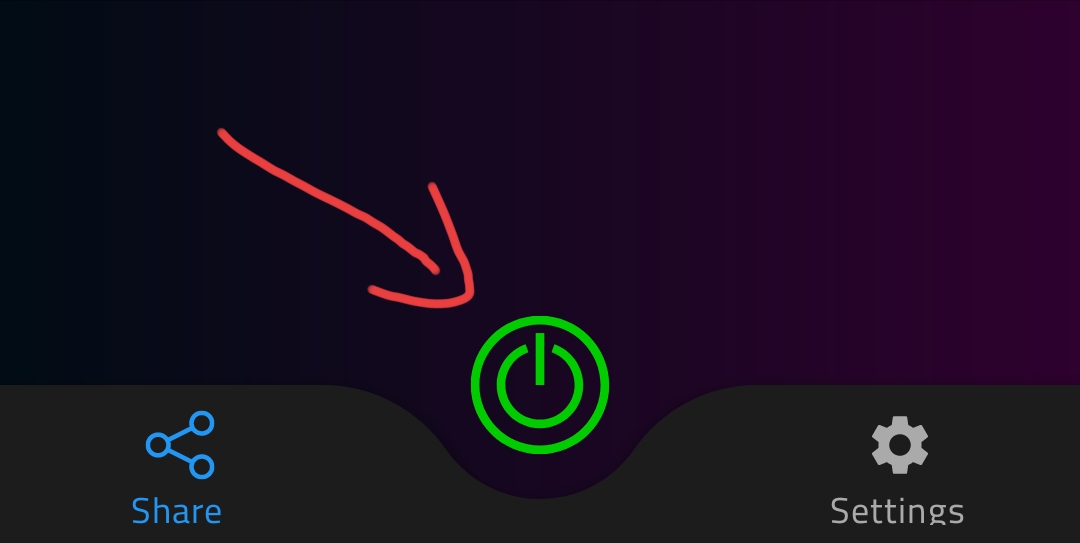
2- Tap on the Add file button as follows
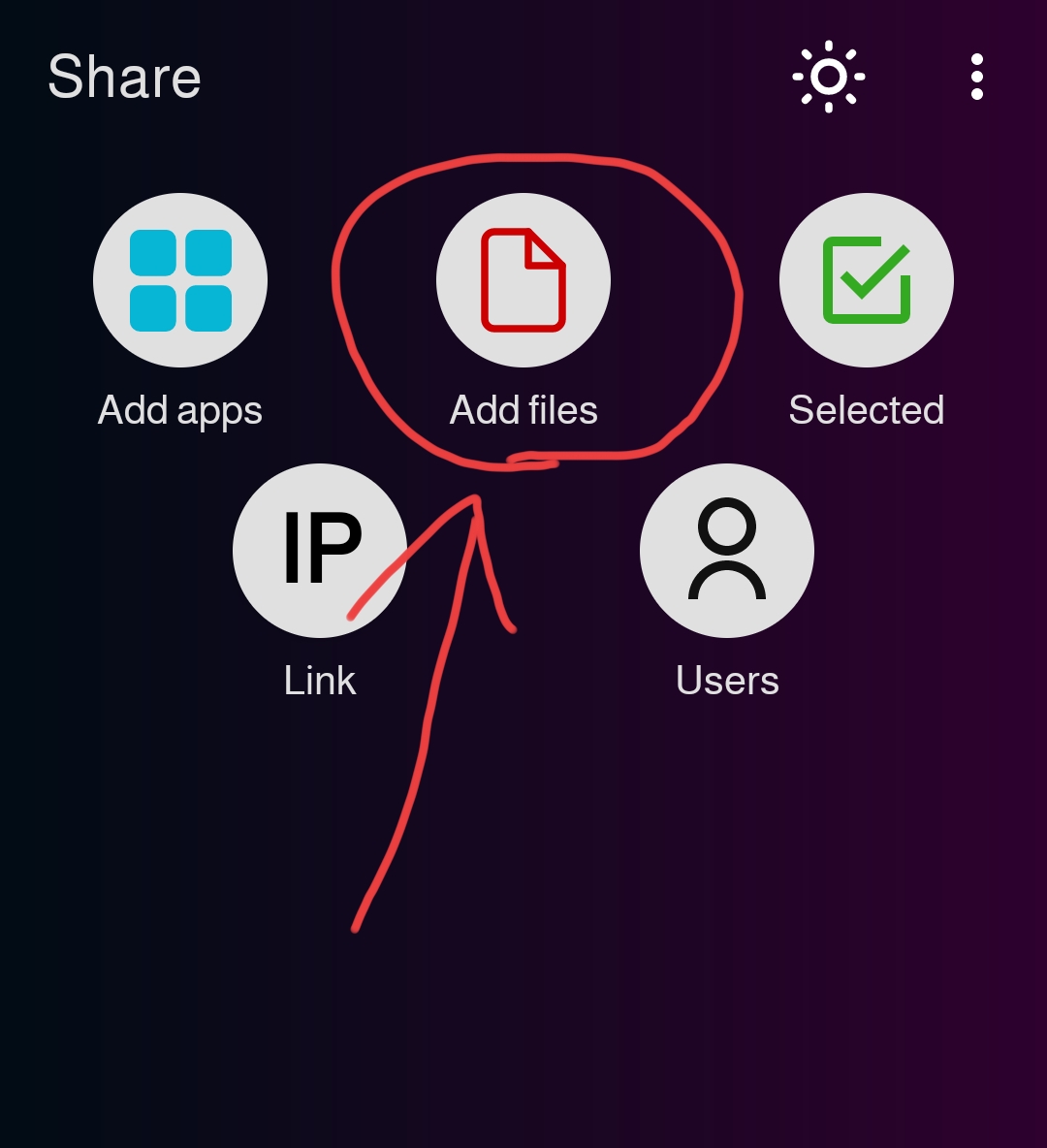
3- You will be welcomed with this screen
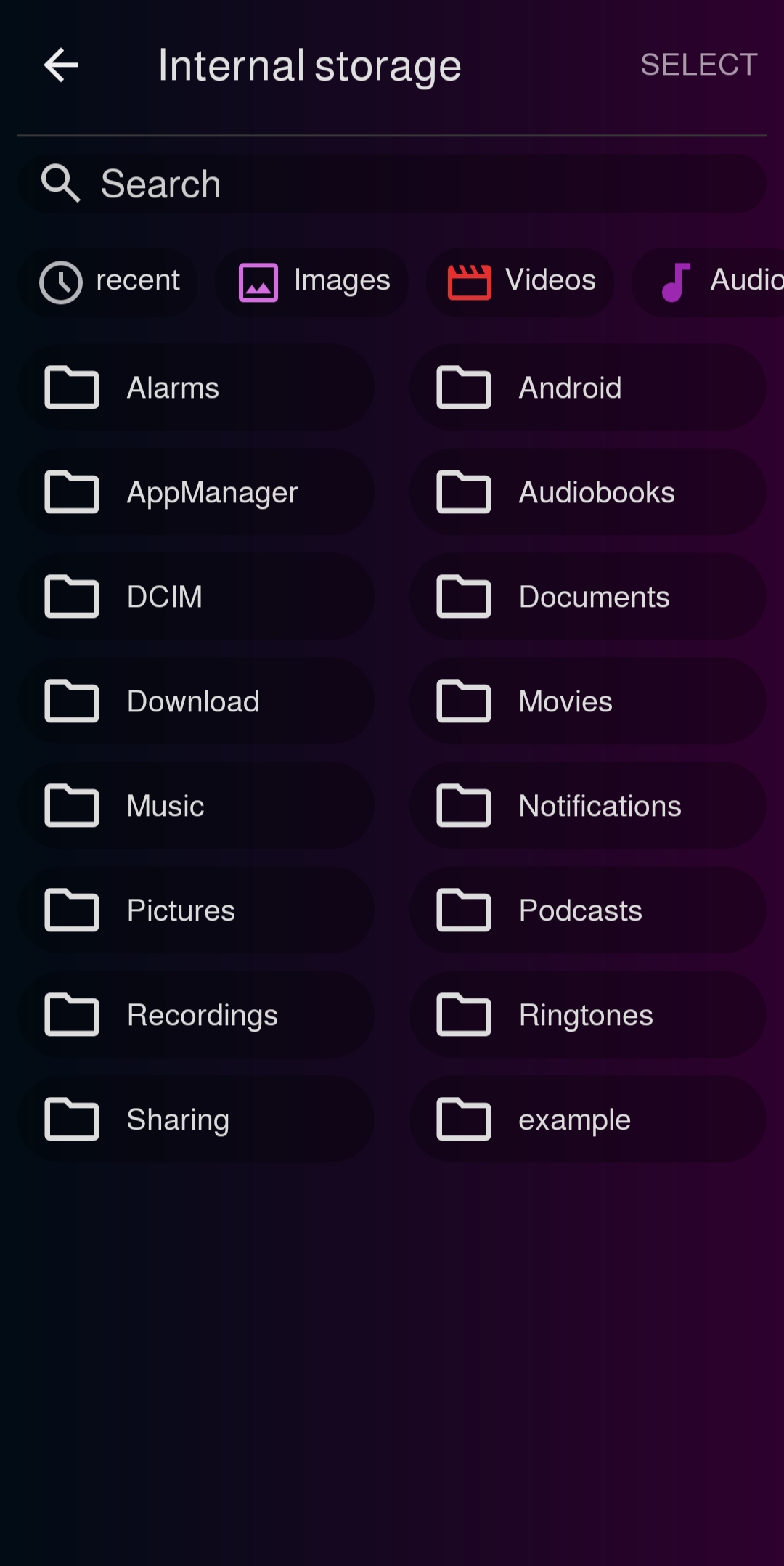
4- Navigate to the directory where your file is stored Here in the photo I selected an empty file
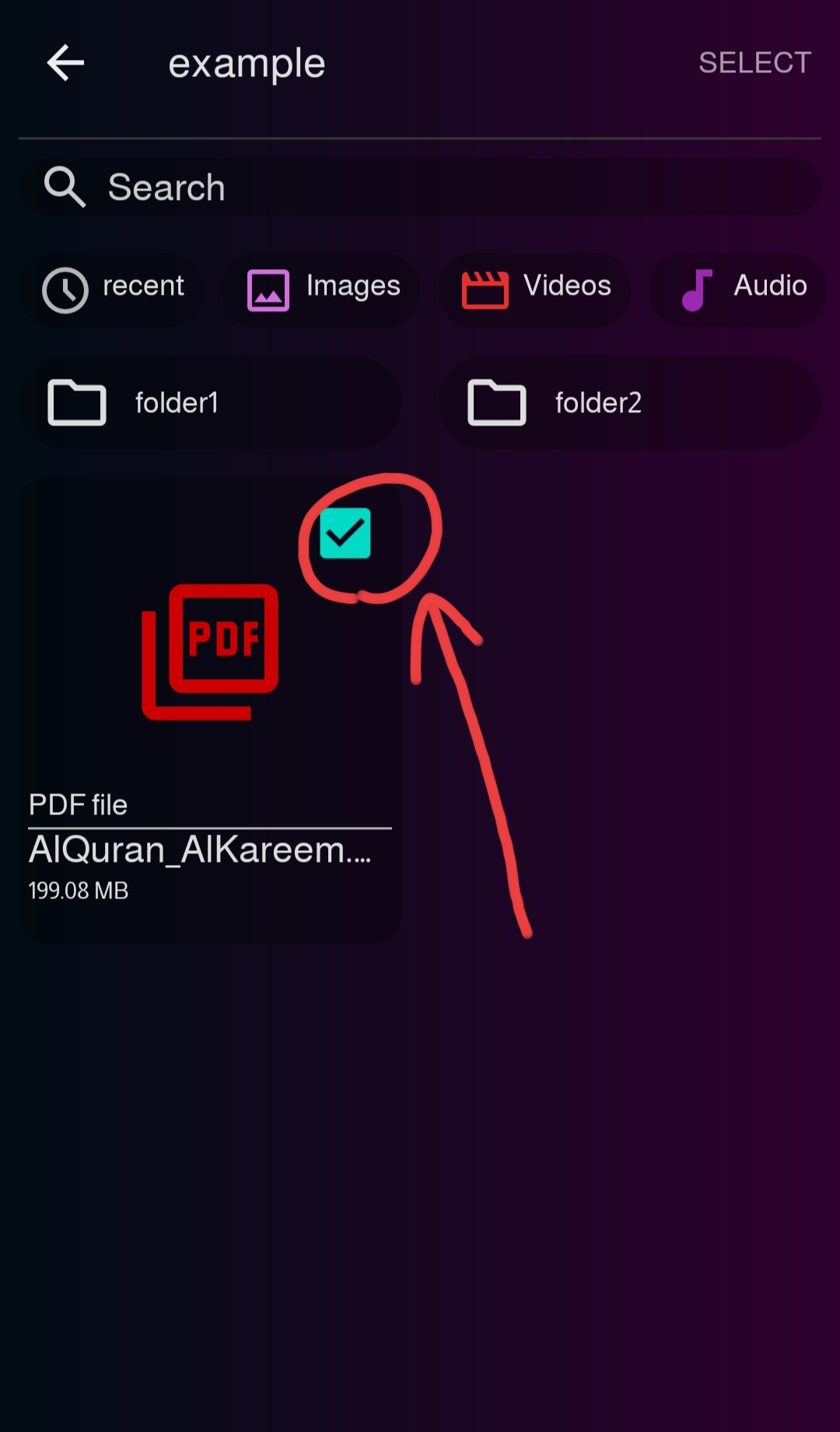
5- Click the SELECT button in the app bar
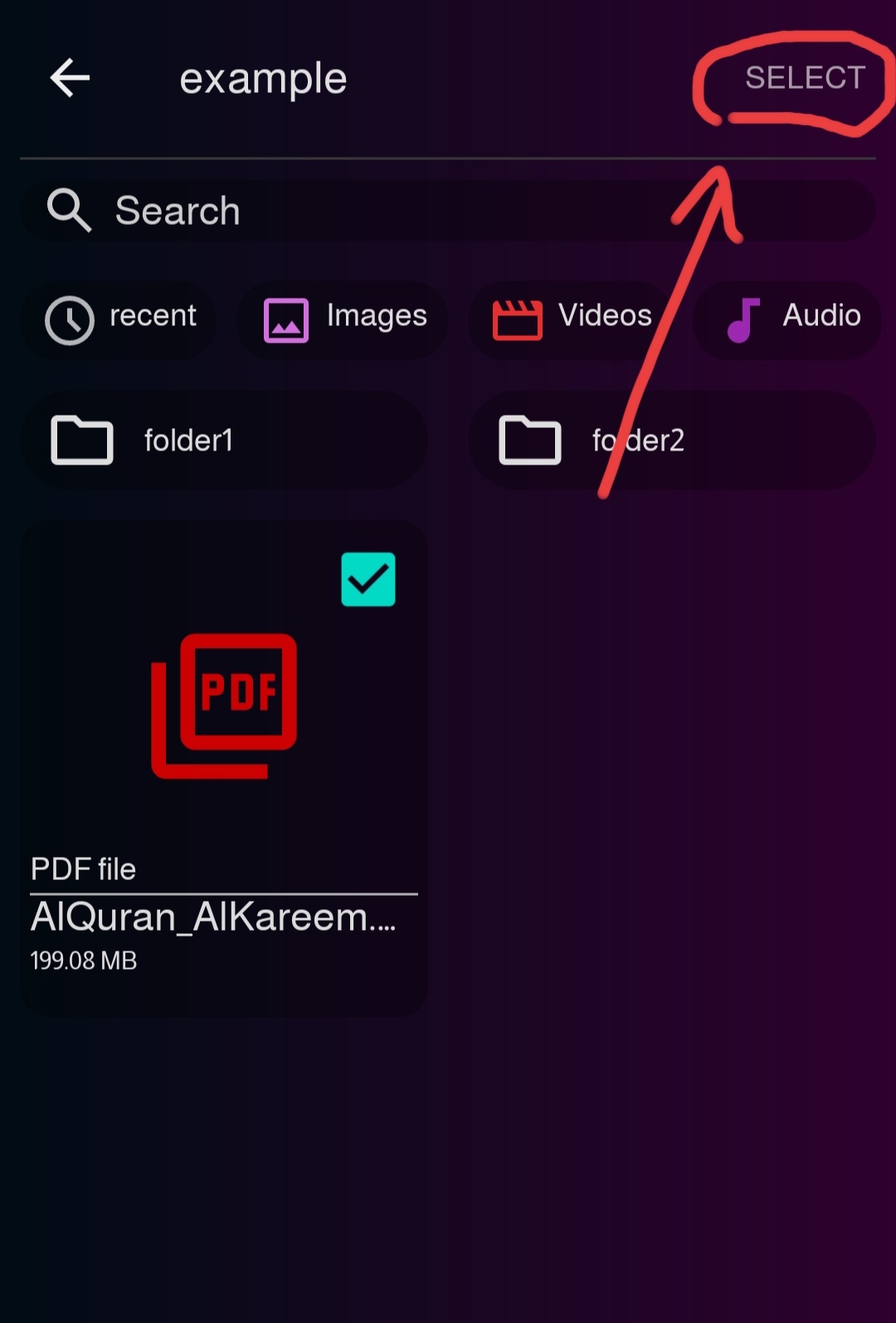
6- You will go back to the main page you can tap on the selected button to see your selected files if you want.
Tap on the Link button a dialog will show with a link and a QR Code you can either scan the qr code with the other device or type the link manually
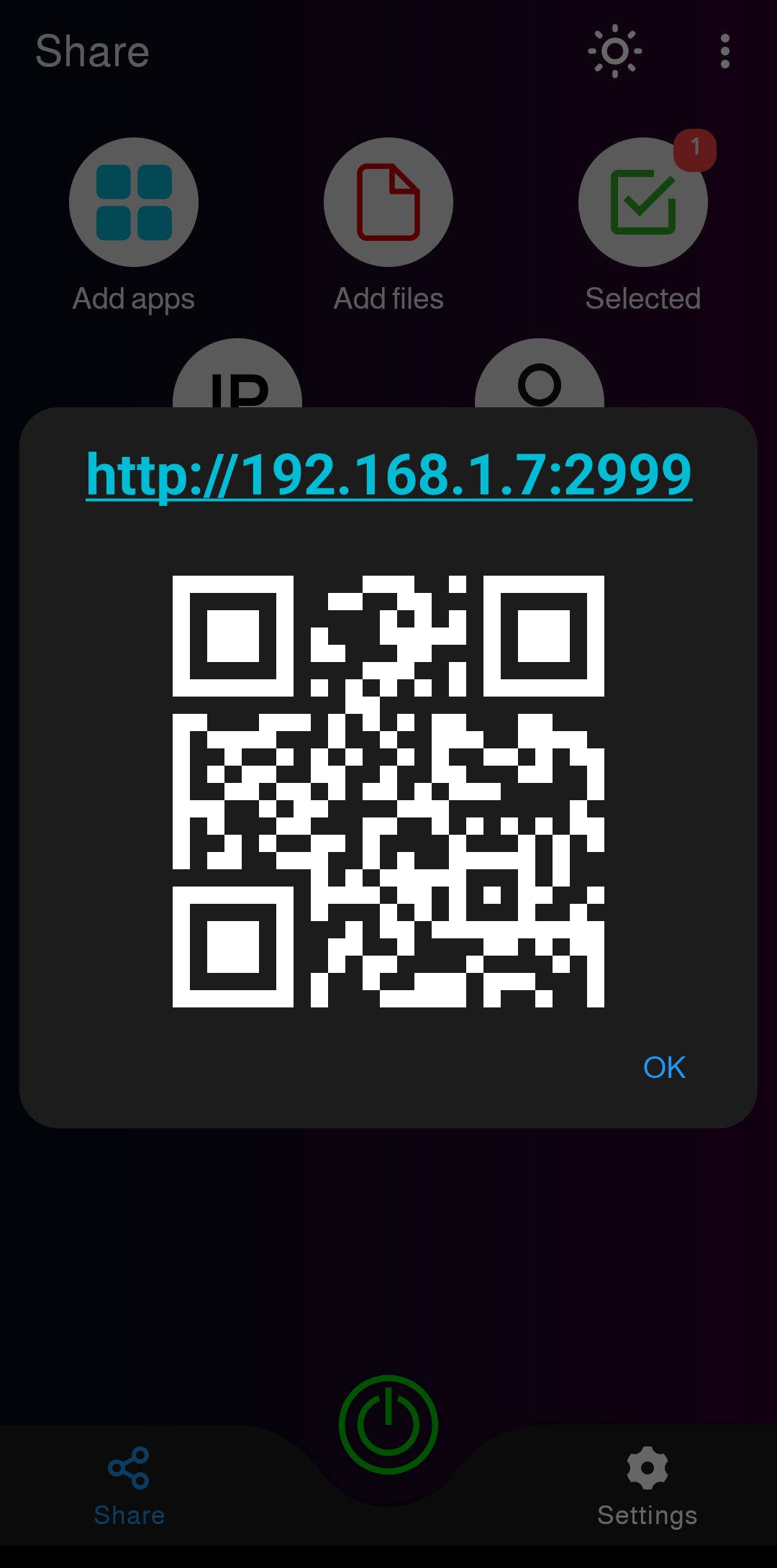
Make sure the server is accepting requests by checking if the button at the bottom is green
7- When you scan the qr code or type the link you will be welcomed with this page
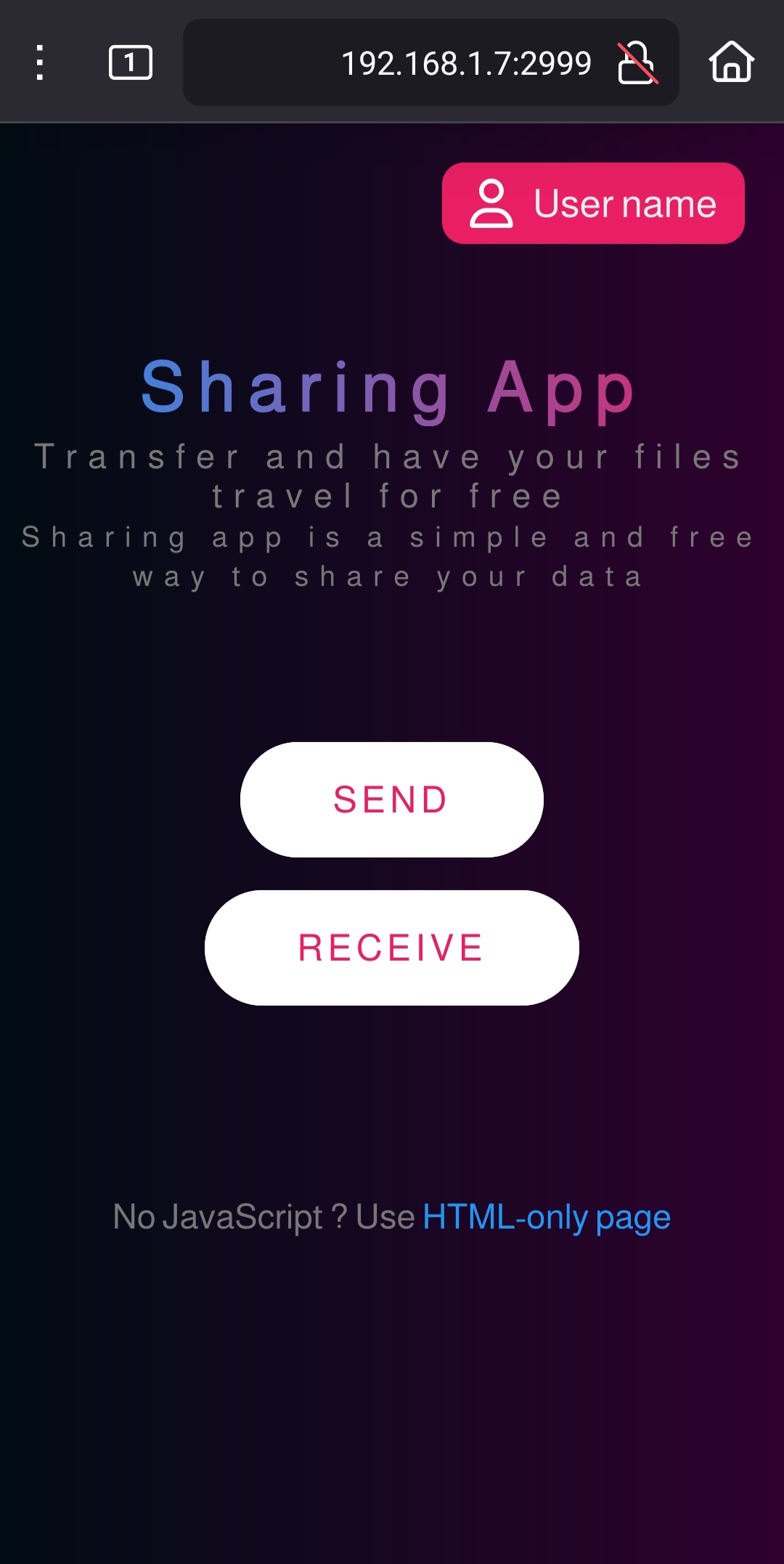
8- Click on the button
You will be welcomed with a dialog tap on the download button as shown
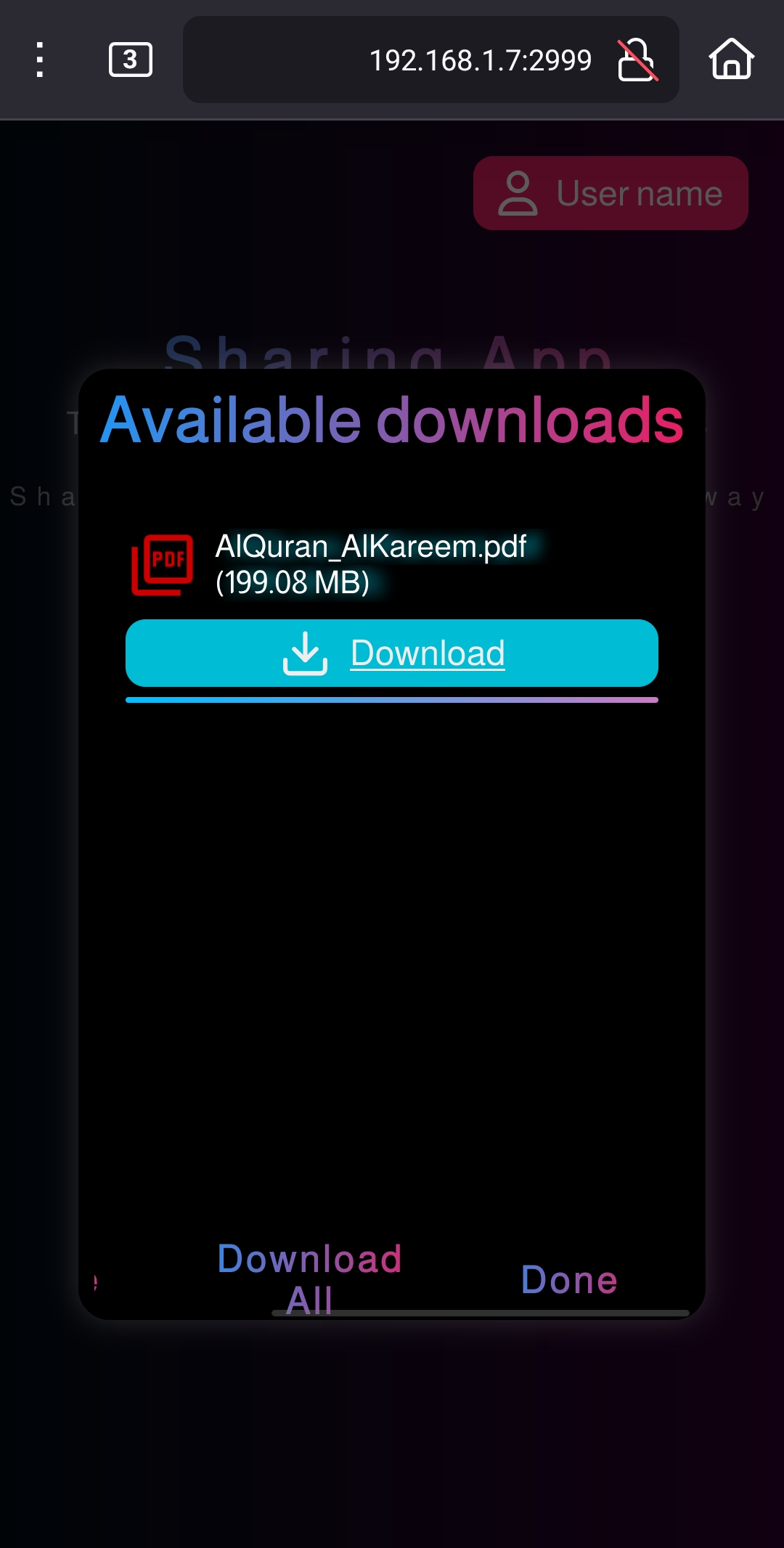
Congrats your file is downloading!